
- Source (Chinese): https://www.51nb.com/review/2018-09-02/92792.html (51nb X210 评测:努力复刻 ThinkPad)
- Original Author: song_1118
- Pictures: song_1118 and various other sources, noted under each.
- Date: March 15th, 2018
Translator’s notes:
- This review was first published a year ago, and reflects the 2nd batch X210 motherboards. The 4th batch boards, currently on sale, are similar (if not identical) in terms of specs and production quality.
- Some pictures, especially Intel marketing materials, have been replaced with their English counterpart.
- Notes and translations have been added to screenshots with Chinese interfaces.
- Some wording and details are changed and/or removed to reflect the current performance, and to comply with the English writing style.
The original review, from a 51nb moderator song_1118, was split into five episodes
- Ep. 1: Eight Years in the Making
- Ep. 2: Spotting the Difference
- Ep. 3: Dexterous Utilisation
- Ep. 4: Real-life Testing
- Ep. 5: A Faithful Recreation
Episode 1: Eight Years in the Making
Since 2018, 8th Gen Intel Core processors have become common place. With double the core count on mainstream SKUs, this generation of Intel Core processors brought significant performance and energy efficiency uplift to mobile devices.
![[001 intel-8th-gen-processor-marketing]](http://www.cnmod.cn/wp-content/uploads/2019/06/001-1024x577.png)
![[002 x201-stock-pic]](http://www.cnmod.cn/wp-content/uploads/2019/06/002-1024x833.png)
So how did it fare in our testing? As a long time follower of these 51nb motherboards – since the days of T50, X62, and T70, it is evident that 51nb has continually matured in this kind of production. With great expectations in mind, we dived into a detailed testing of the X210’s hardware experience.
![[003 x210-appearance]](http://www.cnmod.cn/wp-content/uploads/2019/06/003-1024x684.jpg)
Episode 2: Spotting the Difference
As mentioned above, 51nb has previously produced three generations of custom motherboards for older ThinkPad models:
- The “T50”, based on the T40/41/42/43.
- The “X62”, based on the X60/61.
- The “T70”, based on the T60/T61.
Apart from the T50, which was largely a “first dip in the water,” the following generations have received positive feedback from the 51nb community. The X210’s prototype, drafted in 2016, was paired with 6th generation i5 or i7 ULV processors. In 2017, the X210’s design was revised and finalised with 4-core, 8th generation mobile i5 or i7 processors.
On the “up” side of the X210 motherboard (directly under the keyboard and palm rest), pictured below, several significant changes could be observed:
- Below the white silk screen is the 8th generation processor.
- Marked in the yellow box is the added M.2 2280 slot for NVMe solid-state drives.
- Marked in red is the added EDP display output, allowing for display panels with significantly higher resolutions.
- Marked in blue is the added Mini DisplayPort, which takes place of the original ExpressCard slot.
![[004 motherboard-up]](http://www.cnmod.cn/wp-content/uploads/2019/06/004-1024x768.png)
![[006 motherboard-flipped]](http://www.cnmod.cn/wp-content/uploads/2019/06/006-1024x768.png)
![[005 motherboard-labelled]](http://www.cnmod.cn/wp-content/uploads/2019/06/005-1-1024x1024.jpg)
Compared to the original ThinkPad X201 hardware, all USB ports are upgraded to the 3.0 (or 3.1 Gen 1) speed specs, while the original ExpressCard slot was dropped in favour of the added Mini DisplayPort. The legacy VGA output, along with the full-size Ethernet jack was left intact.
![[008 left-ports]](http://www.cnmod.cn/wp-content/uploads/2019/06/008-1024x684.jpg)
![[009 right-ports]](http://www.cnmod.cn/wp-content/uploads/2019/06/009-1024x684.jpg)
![[010 front]](http://www.cnmod.cn/wp-content/uploads/2019/06/010-1024x684.jpg)
![[011 bottom-view]](http://www.cnmod.cn/wp-content/uploads/2019/06/011-1024x684.jpg)
Episode 3: Dexterous Utilisation
We are now disassembling the 51nb X210 to see how it looks internally as an assembled laptop. Disassembly was as easy as it was with the original hardware – after powering off the laptop, remove the battery, 2.5-inch hard drive, two SODIMMs under the RAM door, and four screws to remove the keyboard, and we are in.
![[012 keyboard-removed]](http://www.cnmod.cn/wp-content/uploads/2019/06/012-1024x684.jpg)
![[013 palmrest-removed]](http://www.cnmod.cn/wp-content/uploads/2019/06/013-1024x684.jpg)
For instance, the palm rest must be removed with one from the X201 if it comes with a touchpad or fingerprint reader, as the connector was changed with the X201 refresh, and that the X210 motherboard designs around the X201.
![[014 palm-rest-connector]](http://www.cnmod.cn/wp-content/uploads/2019/06/014-1024x684.jpg)
![[015 internal-view]](http://www.cnmod.cn/wp-content/uploads/2019/06/015-1024x684.jpg)
![[016 with-original-cooler]](http://www.cnmod.cn/wp-content/uploads/2019/06/016-1024x684.jpg)
![[017 dual-output]](http://www.cnmod.cn/wp-content/uploads/2019/06/017-1024x684.jpg)
![[018 2280-m2]](http://www.cnmod.cn/wp-content/uploads/2019/06/018-1024x684.jpg)
![[020 io-card-mpcie]](http://www.cnmod.cn/wp-content/uploads/2019/06/020-1024x684.jpg)
![[021 triple-storage]](http://www.cnmod.cn/wp-content/uploads/2019/06/021-1024x684.jpg)
However, assembling an X210 requires adequate knowledge about the X200/201 hardware and its handling. A detailed instruction is currently being compiled.
The X210’s hardware specs are presented in the chart below. At this point, it should also be noted that our review sample is put together with a limited time frame…
- An X200 palm rest was used, and therefore the fingerprint sensor is not functional – nor does it come with a touchpad.
- The webcam was missing from the original hardware.
- The battery was heavily worn, with only 46WHr remaining from the original 84.2WHr, 9-cell battery.
| Component | Details |
|---|---|
| Processor | Intel Core i5-8250U |
| Graphics | Intel UHD Graphics 620 |
| Memory | 32768MiB, 2 * DDR4 SODIMM @ 2400MHz |
| Display | 12.2-inch, 16:10, 1920×1200 (WUXGA), IPS LED; KD122N4; Matte |
| Motherboard | Intel Kaby Lake-U iHDCP 2.2 Premium PCH |
| Storage | Samsung PM961 PCIe NVMe SSD (M.2 2280), 256GB; SanDisk Extreme PRO SATA SSD (2.5-inch), 480GB; Lite-On IT LMT-128M6M SSD (mSATA), 128GB |
| Audio | Conexant CX20585 @ Intel Sunrise Point-LP PCH – High Definition Audio Controller |
| Interfaces | 1 * USB 2.0, 2 * USB 3.0, 1 * VGA Out, 1 * Mini DisplayPort, 1 * Kensington Lock, 2 * 3.5 Audio Input/Output, SD card reader, 1 * RJ-45 Ethernet Jack, 1 * RJ-11 Modem/Telephony Jack |
| Networking | Realtek RTL8111 PCIe Gigabit-LAN (10/100/1000Mbps); Intel Wireless-AC 7260 with Bluetooth 4.0; Conexant HDA CX20585 Soft Modem |
| Dimensions (H * W * D) |
295mm * 234mm * 21-35mm (11.6” * 9.2” * 0.8-1.4”) |
| Battery | 9-cell, or other X200/201 compatible batteries |
| Operating System | None |
| Webcam | Optional |
| Weight | 6-cell: from 1.48kg (3.26lb); 9-cell: from 1.64kg (3.61lb) |
Episode 4: Real-life Testing
In the previous episodes we have compared the new X210 with the old X201, but how does the hardware really fare in real-world use cases?
Interface Performance
For most users, the USB Type-A ports are still essential for their daily workflow, and it is important that they perform adequately. As the X210 has upgraded both left USB ports to 3.0 specs, it is reasonable to assume that the ports perform much better than the original 2.0 ones.
We have tested both ports using the ATTO Disk Benchmark, and our USB 3.0 portable HDD case performed reasonably, as seen in the screenshot below.
![[023 usb-performance]](http://www.cnmod.cn/wp-content/uploads/2019/06/023.png)
![[008 left-ports]](http://www.cnmod.cn/wp-content/uploads/2019/06/008-1024x684.jpg)
![[025 inherited-ports]](http://www.cnmod.cn/wp-content/uploads/2019/06/025-1024x499.jpg)
![[026 sd-card-testing]](http://www.cnmod.cn/wp-content/uploads/2019/06/026.png)
![[027 modem]](http://www.cnmod.cn/wp-content/uploads/2019/06/027-1024x861.png)
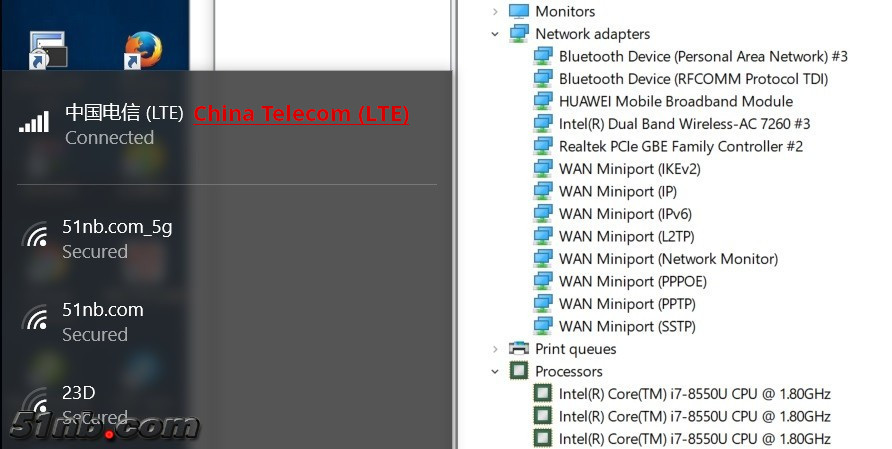
Input Devices
The X210 has done a good job with supporting the original 7-row keyboard, in particular, the Fn-PageDown combination still works for turning on the ThinkLight, as did the Fn-F4 combination which puts the laptop to sleep. The Fn-F3 combination, which shows the battery information originally, was changed to turn off the display; similarly, the Fn-F12 combination now changed to open the default Web browser. The Fn-F2, Fn-F2, Fn-F7, and Fn-F8 combinations, however, are no longer functional.
Thankfully, the volume controls, as well as the blue ThinkVantage button are working. As for the feel of the keyboard and TrackPoint, as the original hardware was utilised, retained the excellent ThinkPad feel.
![[029 input-devices]](http://www.cnmod.cn/wp-content/uploads/2019/06/029-1024x684.jpg)
![[030 touchpad-and-trackpoint]](http://www.cnmod.cn/wp-content/uploads/2019/06/030.png)
Display
The X210 retained the VGA port and added a Mini DisplayPort, the laptop now comes with two video outputs as standard. With the integrated Intel UHD 620 graphics, the X210 has no issue handling three 4K outputs.
![[031 triple-head]](http://www.cnmod.cn/wp-content/uploads/2019/06/031-1024x892.png)
![[032 4k-60-output]](http://www.cnmod.cn/wp-content/uploads/2019/06/032-1024x768.png)
The ThinkPad X201 originally came with a 12.1-inch 16:10 display with a resolution of 1280×800 – which is mediocre at best by today’s standards. With much searching from the X210’s developers, they were able to discover a lesser known panel from K&D Technology – the KD122N4. This panel is an LED-lit, IPS panel with a resolution of 1920×1200 – a not insignificant upgrade from the original panel. Its specifications are as follows:
- Model: K&N Technology KD122N4-30NH-B2
- Aspect Ratio: 16:10
- Display Size: 12.2 inches, diagnal
- Resolution: 1920×1200
- Interface: EDP, 30-pin
- Display Technologies: LED Backlit, IPS, 70% AdobeRGB Gamut
As we compared the two panels, apart from the interface differences, the KD122N4’s size is 0.1-inch larger than the original, which translates to about 1mm larger display area as compared to the original panel. However, the panel is only ever so slightly occluded by the original display bezel, which should not imped its usability.
![[033 panel-info]](http://www.cnmod.cn/wp-content/uploads/2019/06/033.png)
In term of uniformity, the panel performed relatively competently – with a 100K fluctuation in colour temperature when sweeping between 20% and 80% RGB input on the Gray Ramp, and up to 11% of colour offset in brightness uniformity.
Colour accuracy is reasonable, as only the 1F values came with a larger offset of 4.82, and the average offset came in at 1.20.
![[034 luminosity-contrast]](http://www.cnmod.cn/wp-content/uploads/2019/06/034.png)
![[035 colour-gamut]](http://www.cnmod.cn/wp-content/uploads/2019/06/035.png)
![[036 tone-response]](http://www.cnmod.cn/wp-content/uploads/2019/06/036.png)
![[037 gray-ramp]](http://www.cnmod.cn/wp-content/uploads/2019/06/037.png)
![[038 uniformity]](http://www.cnmod.cn/wp-content/uploads/2019/06/038.png)
![[039 accuracy]](http://www.cnmod.cn/wp-content/uploads/2019/06/039.png)
Processor
Most X210 motherboards come with i5-8250U processors, while a small amount of them come with i7-8550U or i7-8650U processors (available on select 3rd batch boards sold overseas, and provided as standard for all 4th batch boards, which is accepting orders at the time of writing). Our review sample comes with the i5-8250U. Compared to the similarly positioned i5-7200U from the last generation, the most notable improvement lies in the core count – the i5-8250U is a quad core chip, as opposed to the i5-7200U, which is a dual core chip.
![[040 8th-gen-8250u]](http://www.cnmod.cn/wp-content/uploads/2019/06/040-1024x526.png)
However, thanks to the option-rich BIOS menu shipped with the X210’s, it is possible to set up the processor to run at the “UP” “TDP Boot Mode” setting – which reflects a boosted 26-35W TDP. With this setting, the processor scores ~690cb in repeated multi-core benchmarks. This performance exceeds practically all current laptops with the same processor. In some cases, this score range exceeds ones with the i7-8550U processor, for instance, a Lenovo Yoga 720-13IKB and other larger laptops like the Dell XPS 13 and the ASUS VivoBook S14. The performance gap only widens when compared to 7th Generation laptops like the Lenovo ThinkPad X270 and the ThinkPad 25.
![[041 cinebench-689cb]](http://www.cnmod.cn/wp-content/uploads/2019/06/041.png)
![[042 cinebench-comparison]](http://www.cnmod.cn/wp-content/uploads/2019/06/042-1024x624.png)
In short, the X210 is one of the few laptops of the generation that can extract the i5-8250U’s full potential.
![[043 aida64-stress]](http://www.cnmod.cn/wp-content/uploads/2019/06/043.png)
![[044 aida64-stress-15w]](http://www.cnmod.cn/wp-content/uploads/2019/06/044.png)
RAM
The X210’s RAM is fully expandable thanks to the two SODIMM slots. Our test sample was equipped with two 16GB DDR4 2400MHz SODIMMs, totalling at 32GB of RAM.
![[045 ram-slots]](http://www.cnmod.cn/wp-content/uploads/2019/06/045-1024x684.jpg)
![[046 cache-and-mem-benchmark]](http://www.cnmod.cn/wp-content/uploads/2019/06/046.png)
![[047 aida64-mem-benchmarks]](http://www.cnmod.cn/wp-content/uploads/2019/06/047-734x1024.png)
Storage
We have mentioned before that the X210 supports three internal storage devices simultaneously: a M.2 NVMe SSD (2280 or other smaller form factors), a 2.5-inch SATA drive, and an mSATA SSD. Our review sample was equipped with the following:
- Samsung PM961 PCIe NVMe SSD (M.2 2280), 256GB
- SanDisk Extreme PRO SATA SSD (2.5-inch), 480GB
- Lite-On IT LMT-128M6M SSD (mSATA), 128GB
Shown below are these storage devices in the Windows Device Manager. The default NVMe drivers are used.
![[048 device-manager]](http://www.cnmod.cn/wp-content/uploads/2019/06/048.png)
![[049 m.2-bench]](http://www.cnmod.cn/wp-content/uploads/2019/06/049.png)
![[050 2.5-bench]](http://www.cnmod.cn/wp-content/uploads/2019/06/050.png)
![[051 msata-bench]](http://www.cnmod.cn/wp-content/uploads/2019/06/051.png)
![[052 m.2-samsung-nvme-bench]](http://www.cnmod.cn/wp-content/uploads/2019/06/052.png)
Moreover, the X210 supports Intel’s Rapid Storage Technologies (or simply Intel RST), which allows for creation of RAID storage configurations. However, while the X210 supports three storage devices, RAID 5 support comes with a caveat – they must utilise the same protocol. In other words, your M.2 SSD must be SATA as opposed to NVMe. RAID 0 or 1, on the other hand, is much simpler to achieve.
![[053 raid-configuration]](http://www.cnmod.cn/wp-content/uploads/2019/06/053-1024x684.jpg)
GPU
The X210, with 8th generation ULV processors, is naturally equipped with Intel’s UHD Graphics 620.
![[054 uhd-graphics-control-panel]](http://www.cnmod.cn/wp-content/uploads/2019/06/054-1024x768.png)
3DMark, however, shows a significant graphics performance bump over the last generation device, for instance, the ThinkPad X270 shown below. On the other hand, the X210’s performance is on par with the Dell XPS 9370, which utilises the same UHD620 graphics.
![[055 3dmark]](http://www.cnmod.cn/wp-content/uploads/2019/06/055-1024x616.png)
Overall Performance
We have also benchmarked the X210 with PCMark 8 and 10. The X210 scores 3976 in PCMark 8 Home, 4928 in PCMark 8 Work, and 3852 in PCMark 10 Standard.
![[056 pcmark8-home]](http://www.cnmod.cn/wp-content/uploads/2019/06/056-1024x904.png)
![[057 pcmark8-work]](http://www.cnmod.cn/wp-content/uploads/2019/06/057-1024x904.png)
![[058 pcmark10]](http://www.cnmod.cn/wp-content/uploads/2019/06/058-1024x842.png)
![[059 pcmark-comparison]](http://www.cnmod.cn/wp-content/uploads/2019/06/059-1024x616.png)
External Thermals
The X210 uses ULV processors, and the original X201 heatsink, so how did it fare in our external temperature testing? It is evident in our torture testing results that the X210 does a good job in thermal management, even under sustained load – the laptop did not overheat even when we set the TDP Boot Mode to “UP.”
Our test environment has an ambient temperature of 18 degrees celsius, and for our first test, the TDP was set at the default 15W. After an hour of AIDA64’s “System Stability Test,” we have taken temperatures on various points of the palm rest and the bottom chassis. The X210 managed to keep external temperatures at no higher than 30 degress celsius.
![[060 15w-external-temperatures]](http://www.cnmod.cn/wp-content/uploads/2019/06/060.png)
![[061 26w-external-temperatures]](http://www.cnmod.cn/wp-content/uploads/2019/06/061.png)
Power Consumption
We have also tested for the X210’s full-system power consumption figures. The X210 drew a maximum of 71.9 Watts during the initial burst when the processor was set to 35W TDP. As the temperature reaches 90 degrees celsius, and the laptop down clocks to fit a 26W TDP, the laptop drew 55.6 Watts. The X210 should perform just fine during sustained loads with a 65W charger, even with TDP Boot Mode set to “UP.” The X210 drew 18.8 Watts during idle and the brightness set to the highest.
When both the CPU and the GPU are loaded, however, the X210 drew less power than when loading the CPU by itself – this was also observed when using AIDA64’s “System Stability Test,” as both are loaded. This could be due to the fact that the CPU and GPU shared the same TDP “package” per Intel specifications.
![[062 power-draw]](http://www.cnmod.cn/wp-content/uploads/2019/06/062-1024x655.png)
Battery Runtime
As mentioned in the specifications chart of our review sample, our battery was heavily worn, with a capacity of 45WHr (as compared to the original 84.2WHr). It should also be noted that while Windows 10 was able to report the percentage of battery life remaining, the “runtime remaining” was never reported.
![[063 battery-health]](http://www.cnmod.cn/wp-content/uploads/2019/06/063.png)
Using an “84.2WHr” battery, the PCMark 8 Work measured the maximum battery runtime at 24,177 seconds (or about 6 hours and 42 minutes); at “High Performance” mode and maximum brightness, the runtime was measured at 15,981 seconds (or about 4 hours and 26 minutes). We observed a runtime loss of 5-8% when the TDP Boot Mode was set at “UP.” It should be noted, however, that this performance is lower than what should be expected on current generation laptops.
Another thing worth mentioning is that the X210 only exhibited a performance loss of about 2% when running PCMark 8 Home on battery, as compared to that when running on AC power – the X210 does not throttle on battery power.
![[064 pcmark8-work-battery-runtime]](http://www.cnmod.cn/wp-content/uploads/2019/06/064-1024x625.png)
Episode 5: A Faithful Recreation
With a shortage of time, our X210 test sample was hastily assembled, and therefore we could not test out its touchpad, fingerprint sensor, and webcam. However, according to user reports, apart from minor issues with the touchpad – which were resolved with BIOS updates and driver configurations – everything else works they should.
![[065 hastily-assembled-x210]](http://www.cnmod.cn/wp-content/uploads/2019/06/065-1024x684.jpg)
Pro’s
- Excellent and comfortable 7-row ThinkPad keyboard and TrackPoint.
- Configurable processor TDP in BIOS, extracting the full potential of 8th generation mobile processors.
- Rich storage options, with simultaneous support for M.2 (NVMe), 2.5-inch SATA, and mSATA storage devices.
- Fully upgradable DDR4 RAM thanks to the dual SODIMM slots.
- Display experience improvements with the 12.2-inch WUXGA LED IPS panel.
- Great thermal performance.
- Preservation of legacy functionalities, such as the Soft Modem.
Con’s
- Difficult motherboard installation for novices.
- Difficult WUXGA panel installation for novices.
- Higher energy consumption than other laptops of the current generation.
I have not personally used the ThinkPad X201 over an extended period of time. Despite this fact, during the month I have spent with the X210, it is easy to sense 51nb’s effort in recreating a modern ThinkPad X201. Starting by keeping the exceptionally comfortable 7-row keyboard and TrackPoint, adding support for M.2 and mSATA SSDs, finding the WUXGA upgrade, and topping it off with a user-configurable BIOS to maximise performance with the 8th generation mobile chips, upgradable DDR4 RAM slots, … These all have made the X210 a truly memorable and excellent example among the contemporary laptops.
However, this recreation requires a keen hand to assemble, upgrading the motherboard and display panel is not a job for the faint of heart. The BIOS is not perfect either, especially in regards to power consumption and the battery’s status reporting. Thankfully, this does not deal a fatal blow to its practical usability, and the latter has since been fixed with later BIOS updates.
Our test sample, as mentioned numerous times before, was hastily assembled. Despite this however, the laptop demonstrated great stability even with sustained usage and torture testing. The laptop, perhaps predictably, boots quickly and is highly responsive. Thermal performance is nothing less than staggering, to the point that I have to repeatedly make sure that the thermal measuring tools and software are performing properly.
In conclusion, the X210 is a unicorn in the realm of sub-notebooks: retaining the RJ-11 modem port while extracting the full potential of the 8th generation mobile processors; keeping the comfortable and familiar input devices while adding support for cutting edge technologies like PCIe NVMe SSDs; ensuring support for the original LVDS panels while adding support for greatly improved EDP-interfaced IPS panels… The X210 skillfully combines cutting edge technologies with classic elements that make a ThinkPad great for us enthusiasts. The X210 is not just a bottle of fine wine or a fresh breeze through a medieval castle – it’s really much more than that. A faithful recreation from a passionate community of ThinkPad lovers, that’s what the X210 really is.
